Join the VIP Teacher Club!
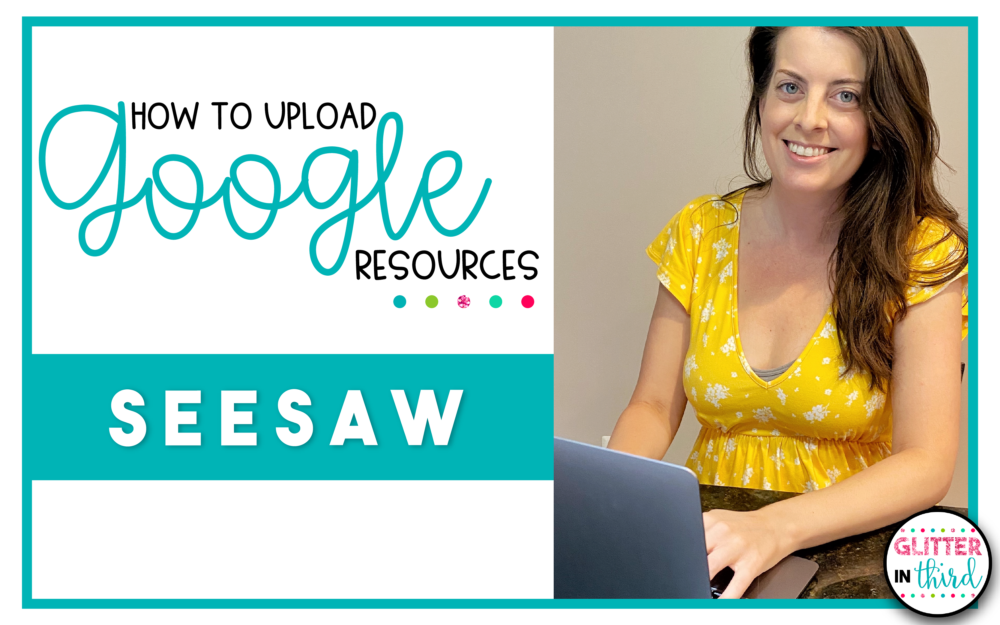
One of my most asked questions is if Glitter in Third digital Google Drive resources work on SeeSaw and how to upload them.
Guess what? You can use Google resources on SeeSaw!
Now, please note that the drag-&-drop interactive features do not work.
I originally learned how to upload Google Slides to these various educational apps from the very talented Danielle Knight (you can check out her TPT store here!).
Below, I will show you the steps that you will take to assign Google resources on SeeSaw.
Don’t forget to click here to get the FREE reading graphic organizers for Google Drive sent immediately to your inbox!
Click the ‘Add+‘ to add a new post
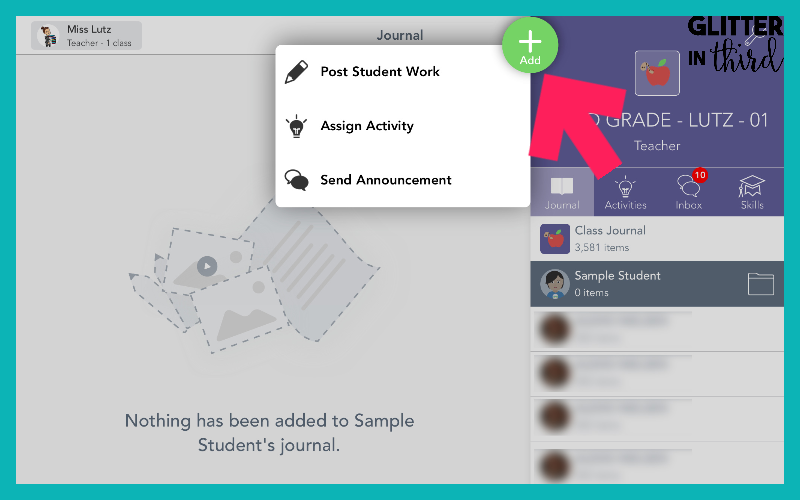
Click ‘Create New Activity’
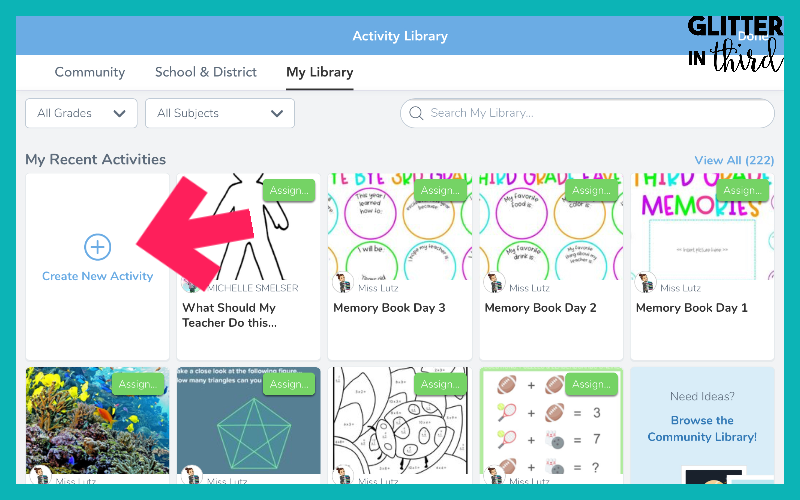
After giving the Activity a name and inputting Student Instructions, click on ‘Add Template for Student Responses’.
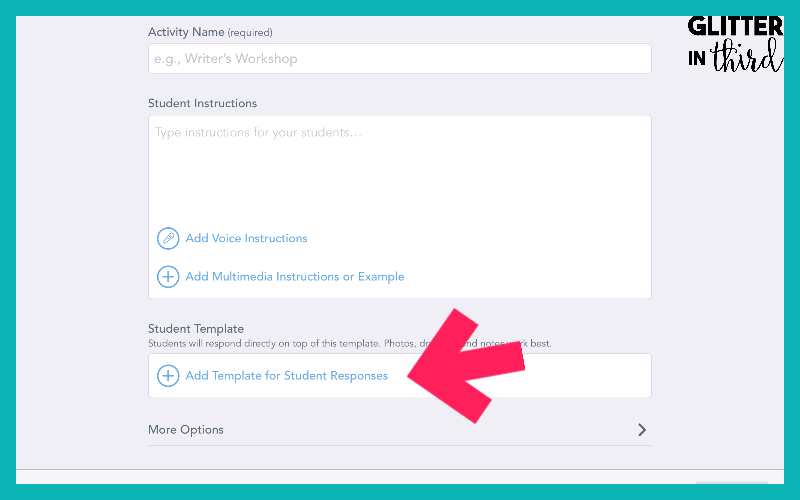
Click ‘Upload’ and then select ‘Google Drive’.
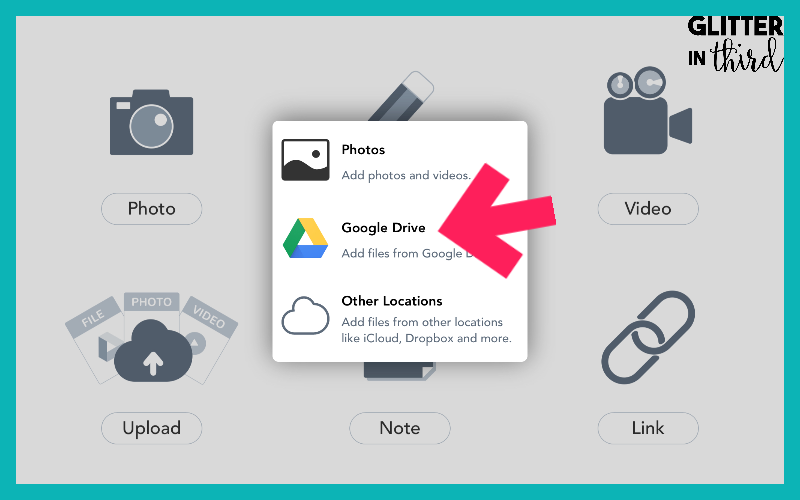
Select a file.

If you are able to add the file to SeeSaw, a new window will open where you can edit the document and number of pages you want students to complete.
Click the Green ‘Check Mark’ when you are done creating the activity.
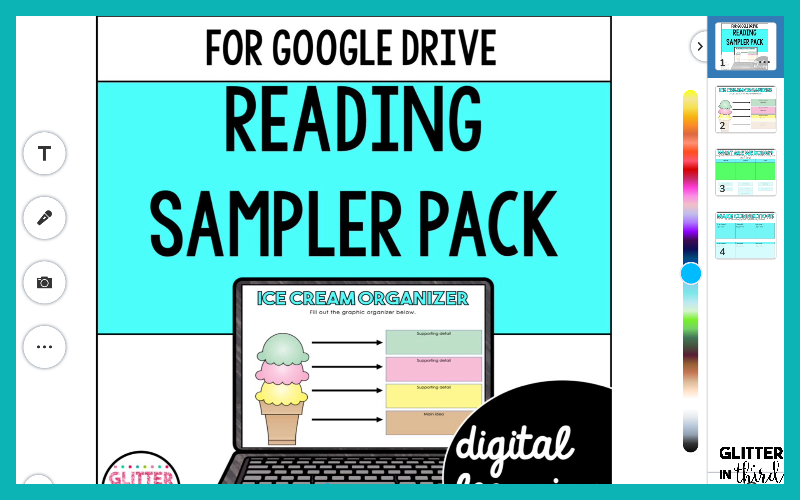
When you are done creating the activity and inputting all the directions, click the Green ‘Save’ button on the bottom right.
You will now have created an activity that you can assign to your students.
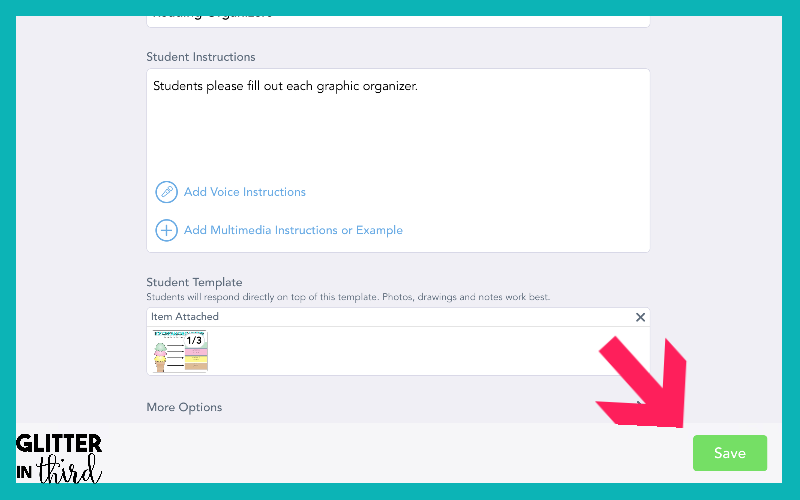
Click the ‘Assign’ button to assign it to your students immediately or schedule an assignment time.
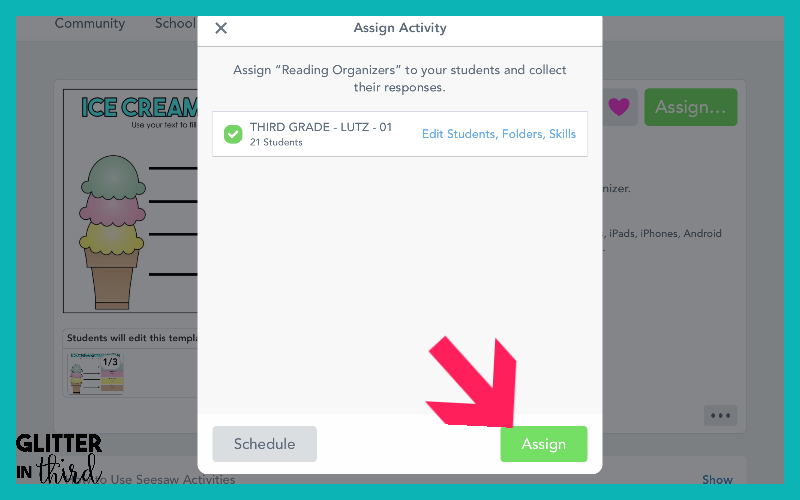
You activity is now assigned!
Students can go to the ‘Activities’ tab and click ‘Add Response’ to fill out the assignment in Seesaw.
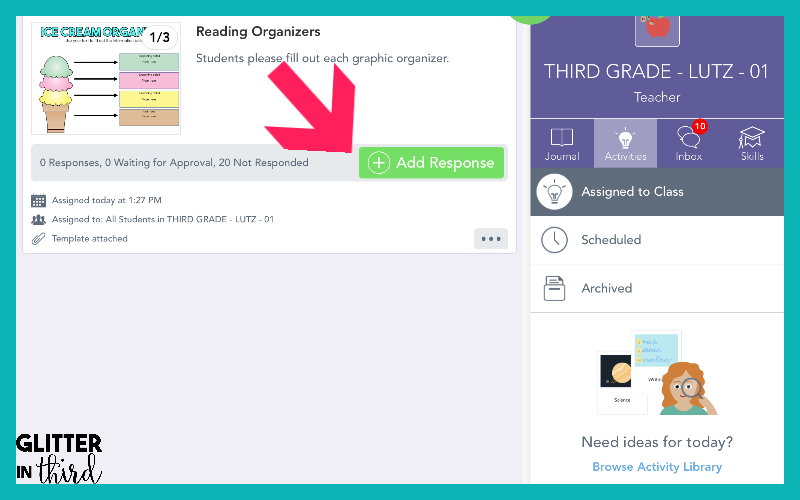
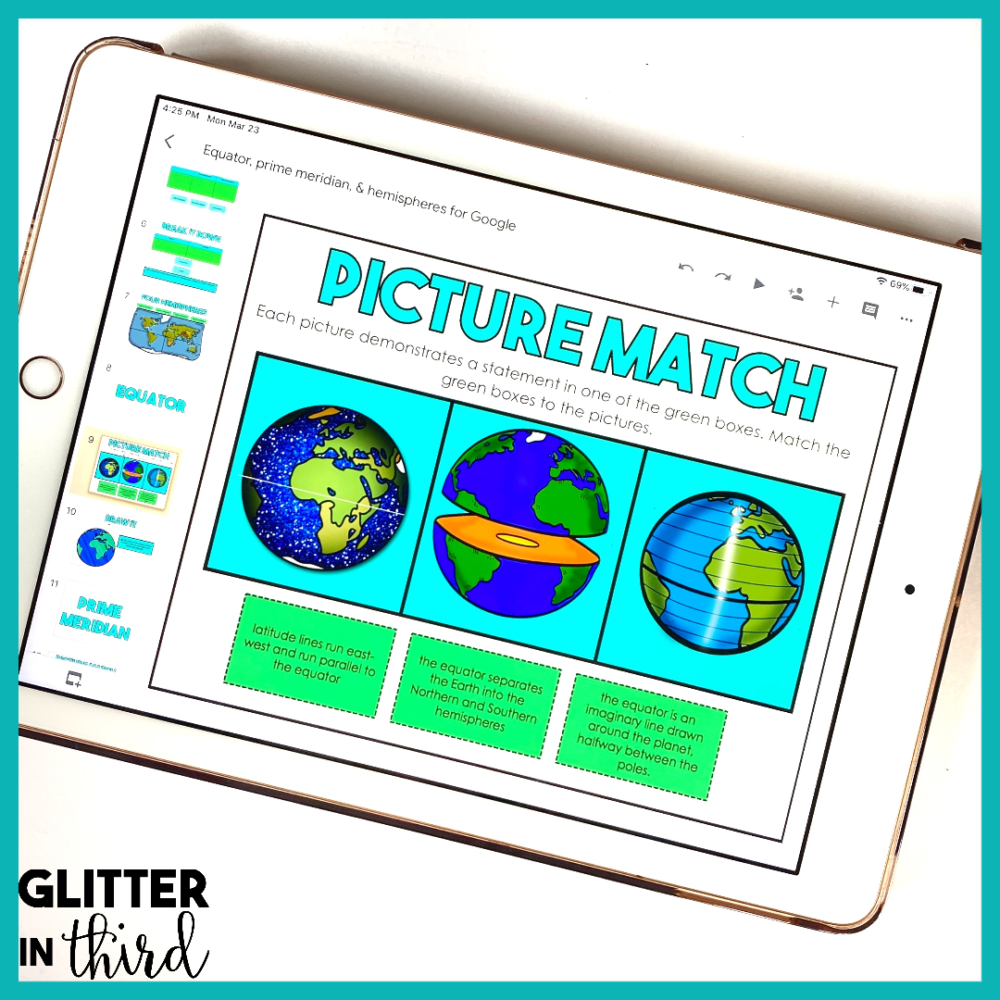
Glitter in Third on TPT has hundreds of distance learning Google Drive activities to use on SeeSaw, including:
If you are looking for something specific, feel free to email me at [email protected]. I’d love to give you recommendations and help you find the perfect resource for your needs and students using Google Drive on SeeSaw.
You may be interested in my other blog posts, including:
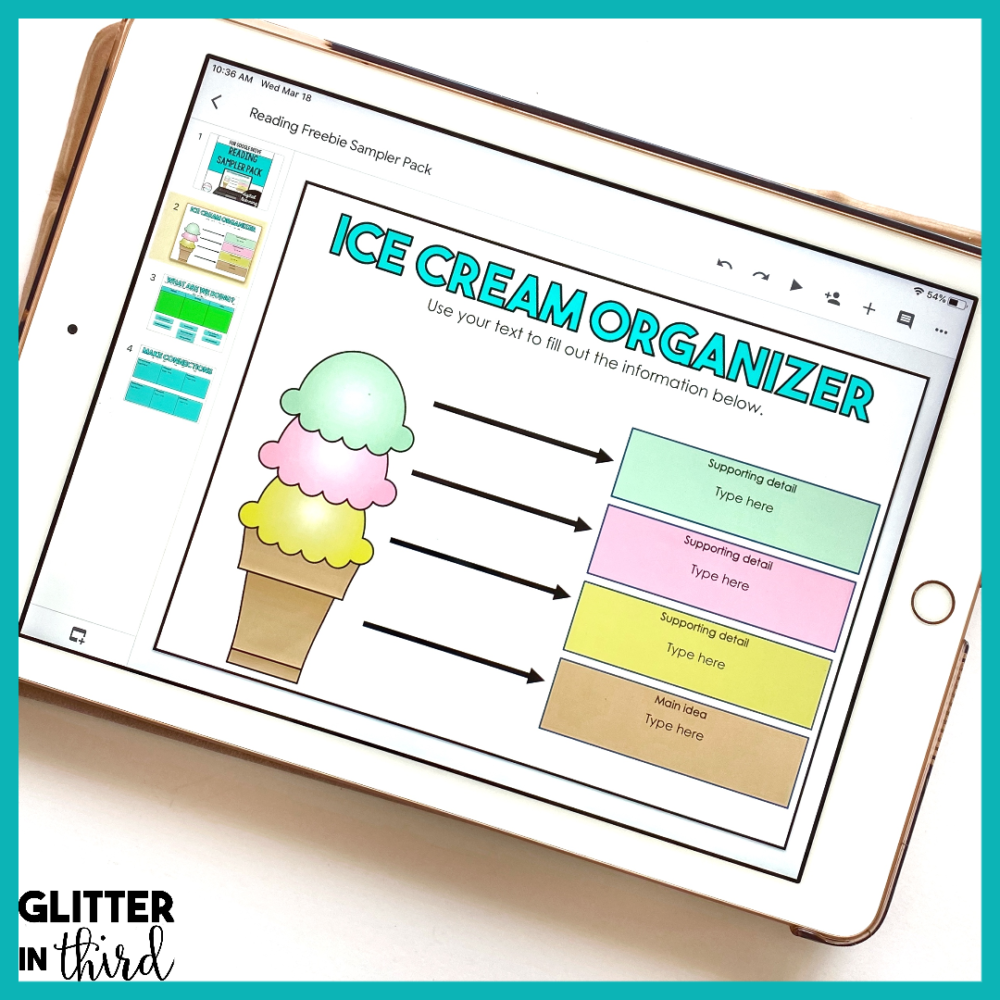
Click here to get the FREE reading graphic organizers for Google Drive sent immediately to your inbox!
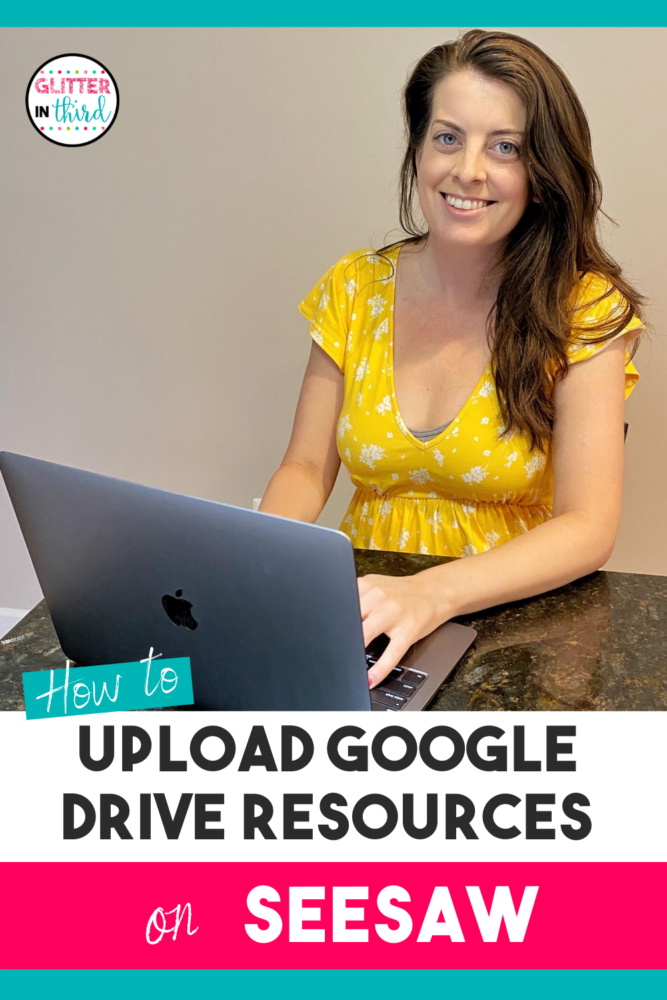

Hey there, I’m Kelly! I I love helping teachers save time with technology and resources so they have more hours in the day to spend with family and friends. Take a look around to find new ideas that you can implement in your classroom today!