Join the VIP Teacher Club!
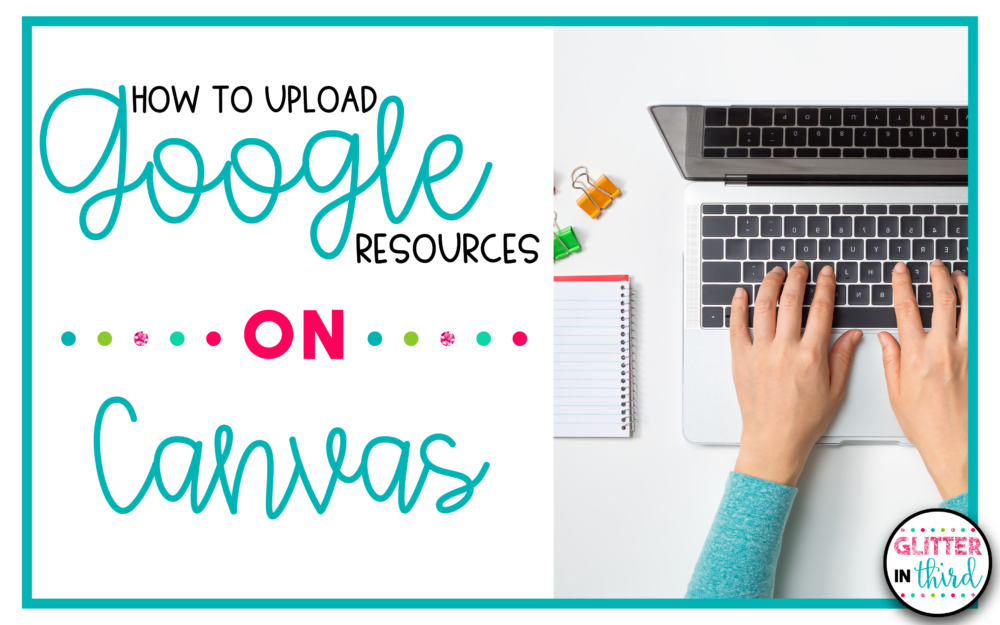
One of my most asked questions is if Glitter in Third digital Google Drive resources work on Canvas.
Guess what? You can use Google resources on Canvas!
Below, I will show you the steps that you will take to assign Google resources on Canvas.
I originally learned how to upload Google Slides to these various educational apps from the very talented Danielle Knight (you can check out her TPT store here!).
Don’t forget to click here to get the FREE reading graphic organizers for Google Drive sent immediately to your inbox!
Click on the course page
Click “Settings” on the lefthand side.
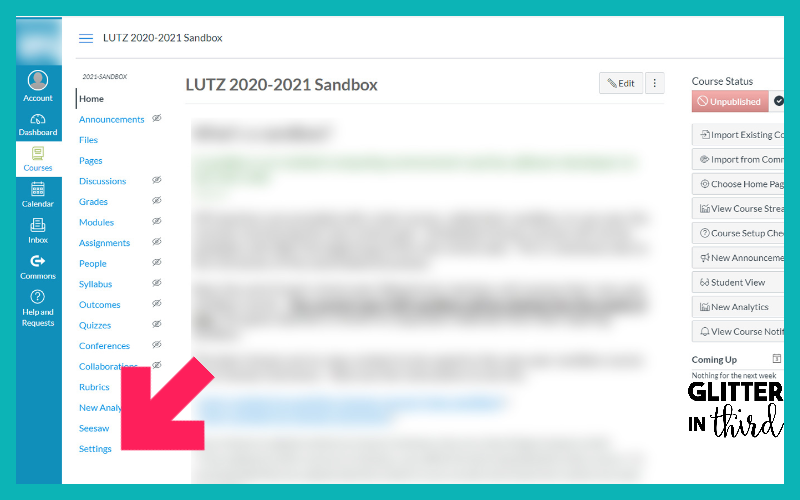
Click on the “App” tab.
Search for Google Apps.
Click on the Google Apps image.
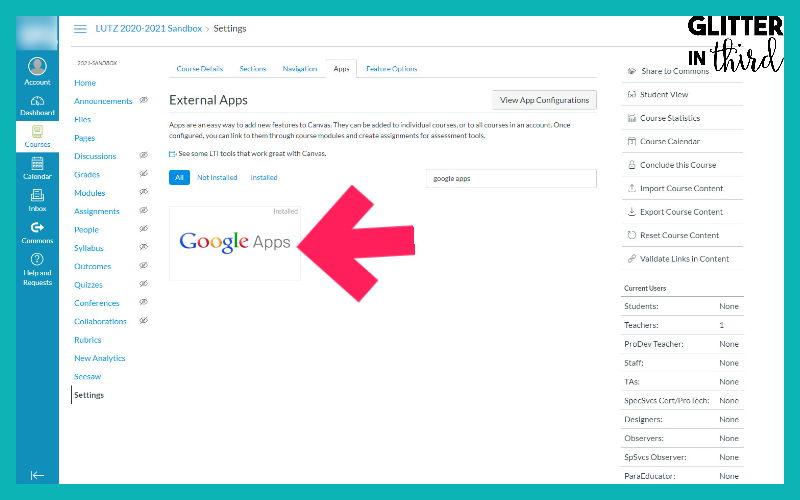
Click “+Add App”
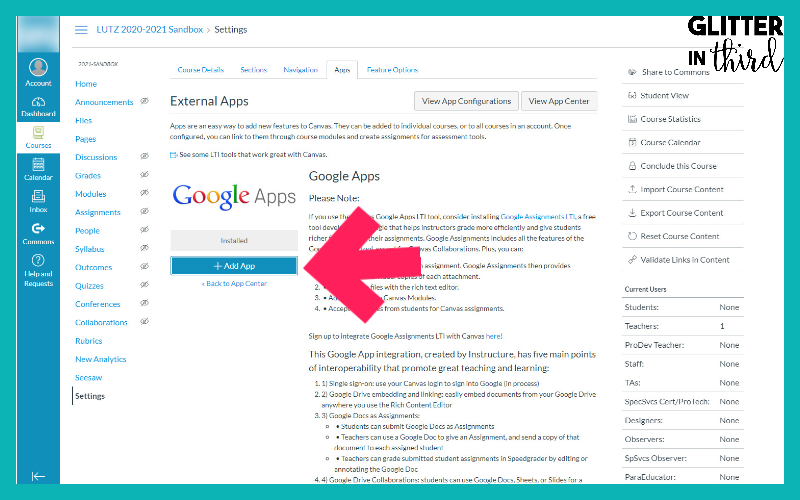
Now that you added Google Drive on the external apps, you can import Google Drive resources right from their Drive!
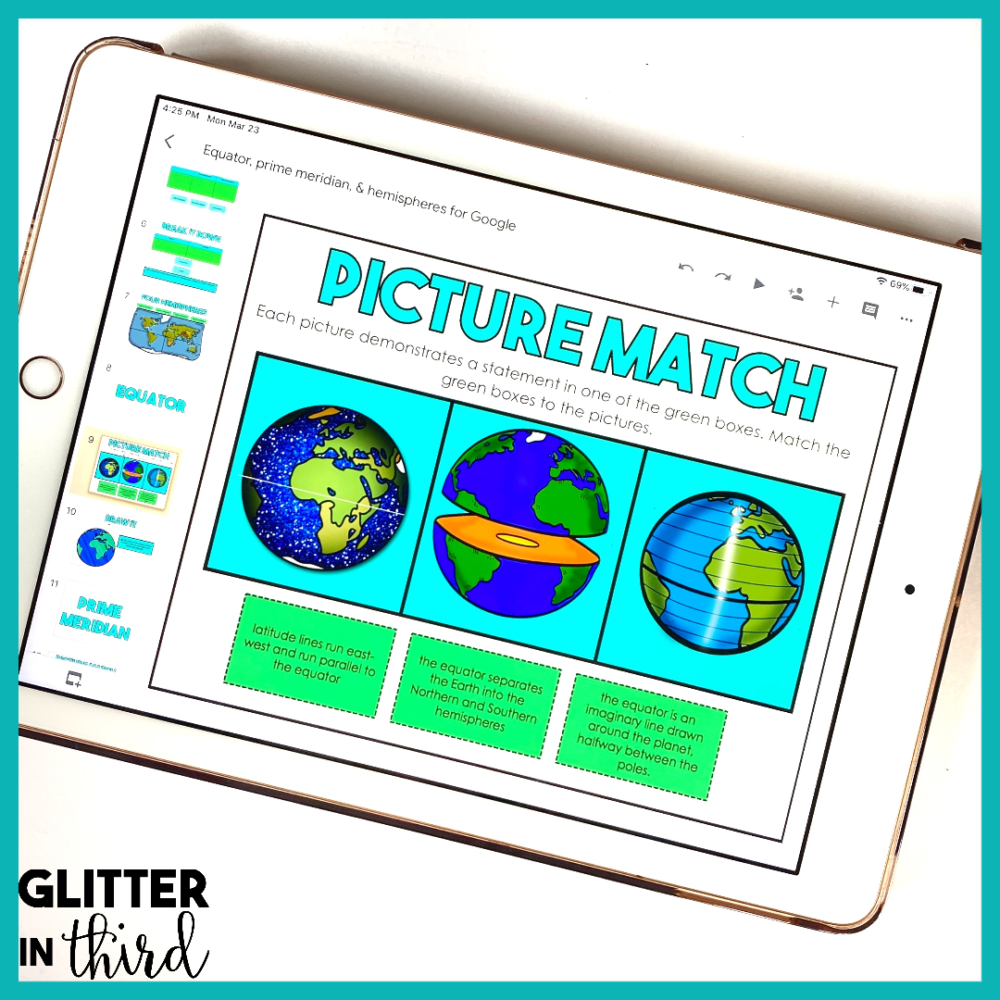
Glitter in Third on TPT has hundreds of distance learning Google Drive activities to use on Canvas, including:
If you are looking for something specific, feel free to email me at [email protected]. I’d love to give you recommendations and help you find the perfect resource for your needs and students using Google Drive on Canvas.
You may be interested in my other blog posts, including:
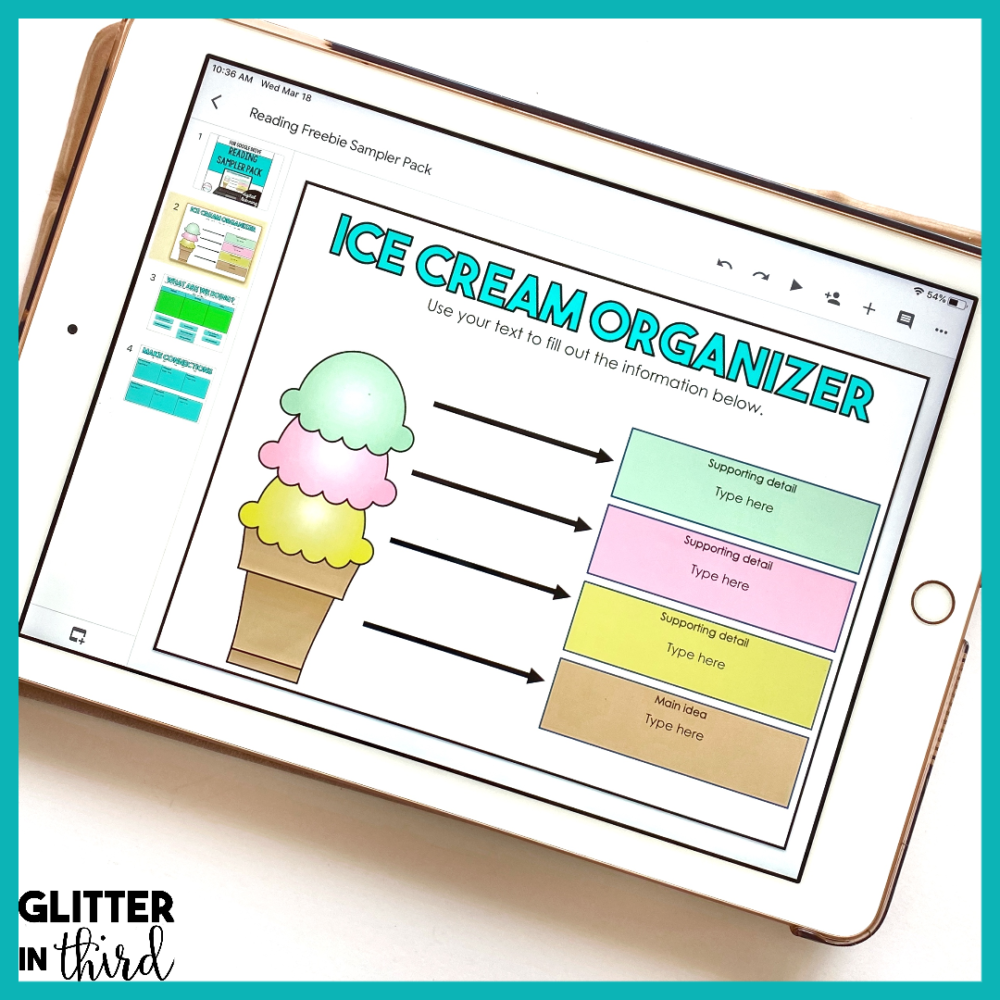
Click here to get the FREE reading graphic organizers for Google Drive sent immediately to your inbox!
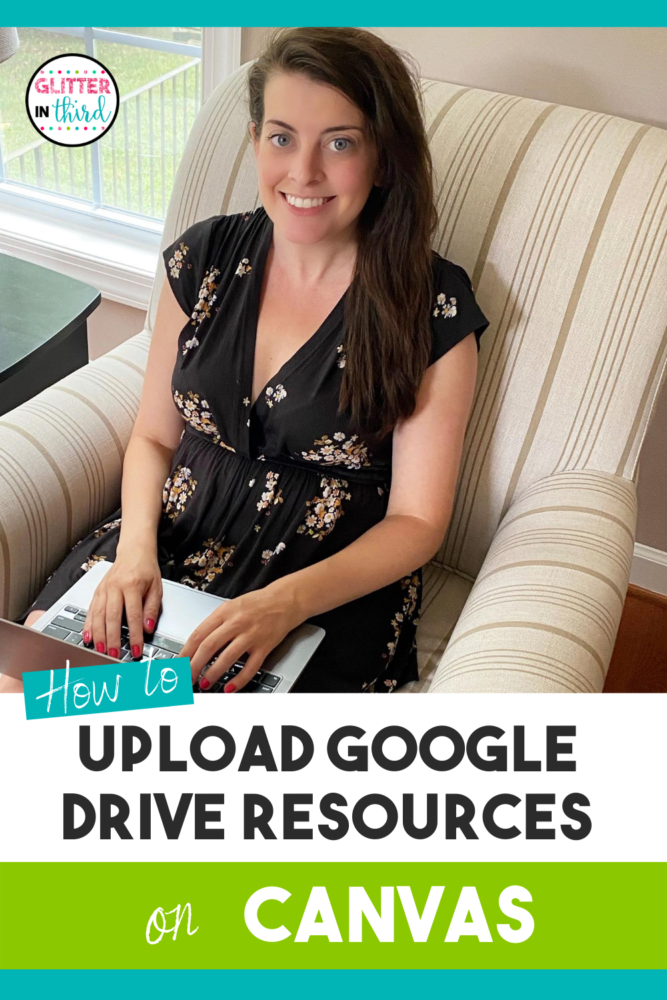

Hey there, I’m Kelly! I I love helping teachers save time with technology and resources so they have more hours in the day to spend with family and friends. Take a look around to find new ideas that you can implement in your classroom today!