Join the VIP Teacher Club!
One of my most asked questions is if Glitter in Third digital Google Drive resources work on NearPod.
Guess what? You can use Google resources on NearPod!
I am going to show you how – PLUS I will show you how to assign these resources to your students!
I originally learned how to upload Google Slides to these various educational apps from the very talented Danielle Knight (you can check out her TPT store here!).
Below, I will show you the steps that you will take to assign Google resources on NearPod.
Don’t forget to click here to get the FREE reading graphic organizers for Google Drive sent immediately to your inbox!
Sign in to your Google Drive on NearPod to connect two platforms together.
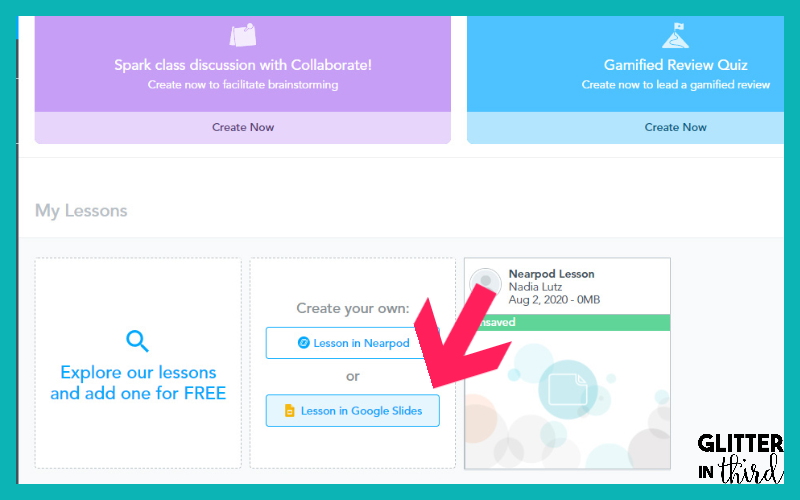
Click on “Lesson in Google Slides” under My Lessons.
Then click “Create Your Own”
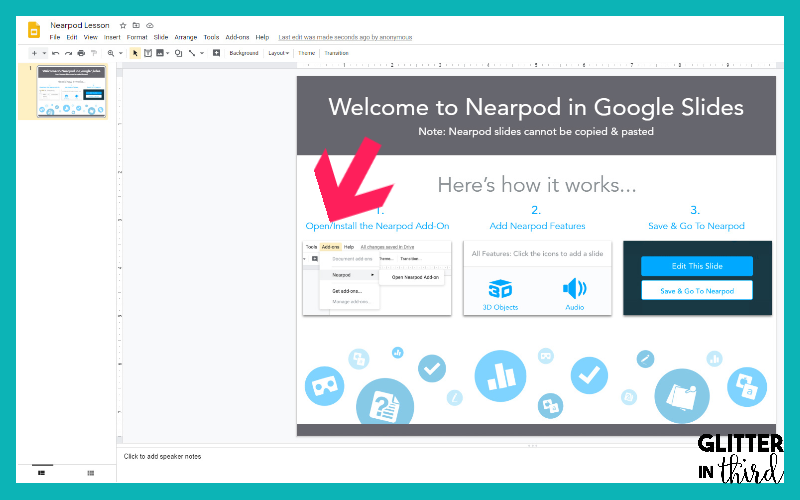
Follow the on-screen instructions to activate the NearPod Add-on
This is found in the toolbar under Add-Ons –> NearPod –> Open NearPod

Go to the assignment in Google Drive that you want to make accessible through NearPod and open the NearPod Add-On.
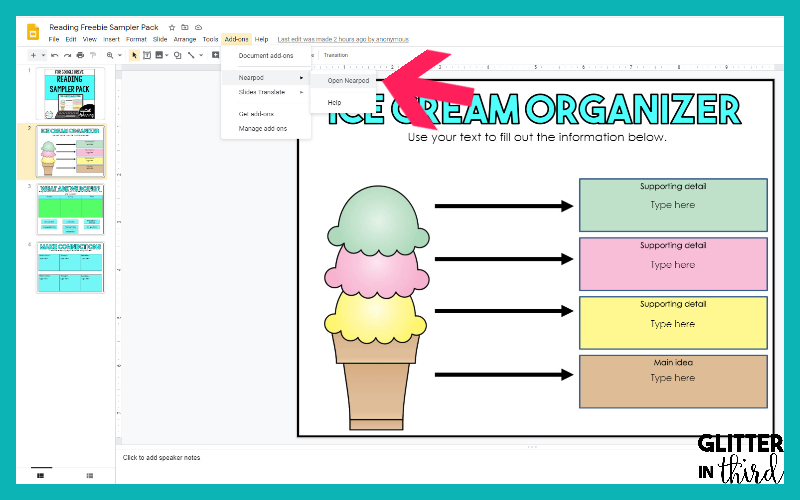
Once you are done editing your assignment as needed in Google Drive click ‘Save & Go To Nearpod’.
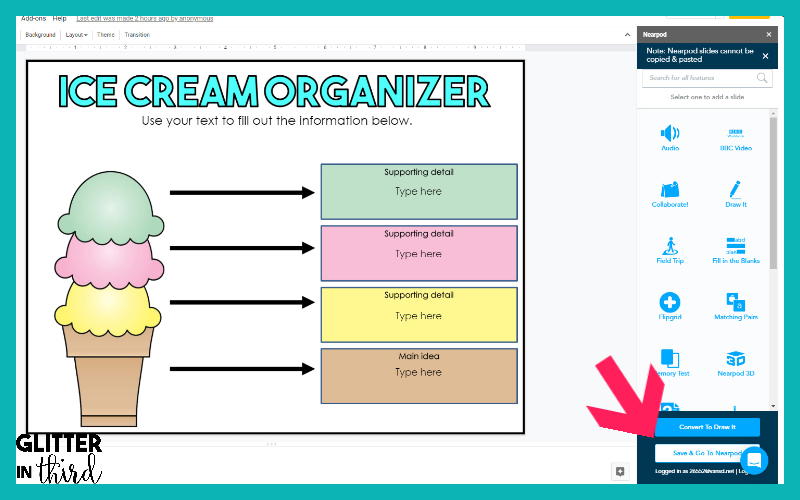
This will open another browser tab in Nearpod where you will see your new lesson saved under ‘My Lessons’.
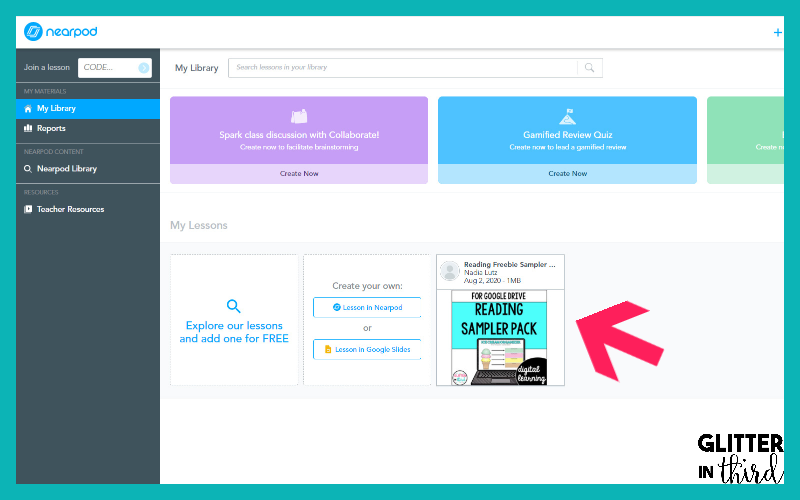
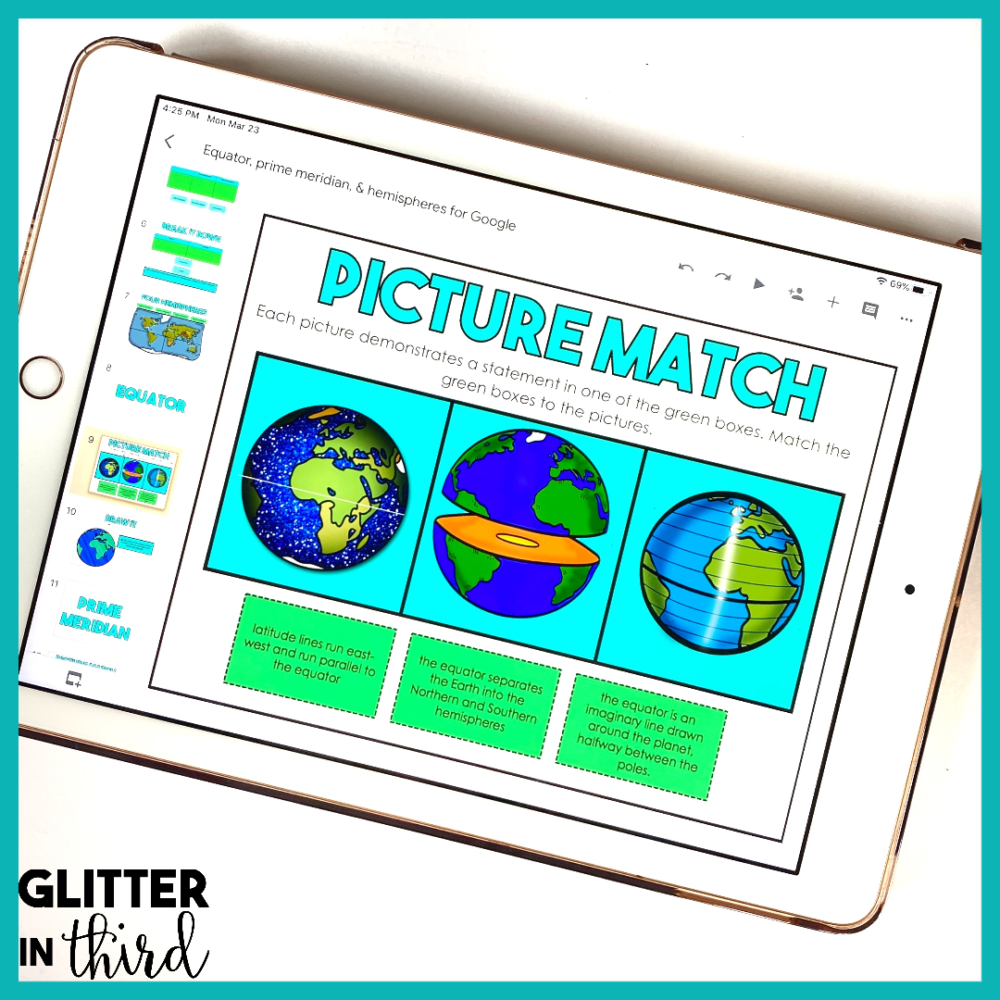
Glitter in Third on TPT has hundreds of distance learning Google Drive activities to use on NearPod, including:
If you are looking for something specific, feel free to email me at [email protected]. I’d love to give you recommendations and help you find the perfect resource for your needs and students using Google Drive on NearPod.
You may be interested in my other blog posts, including:
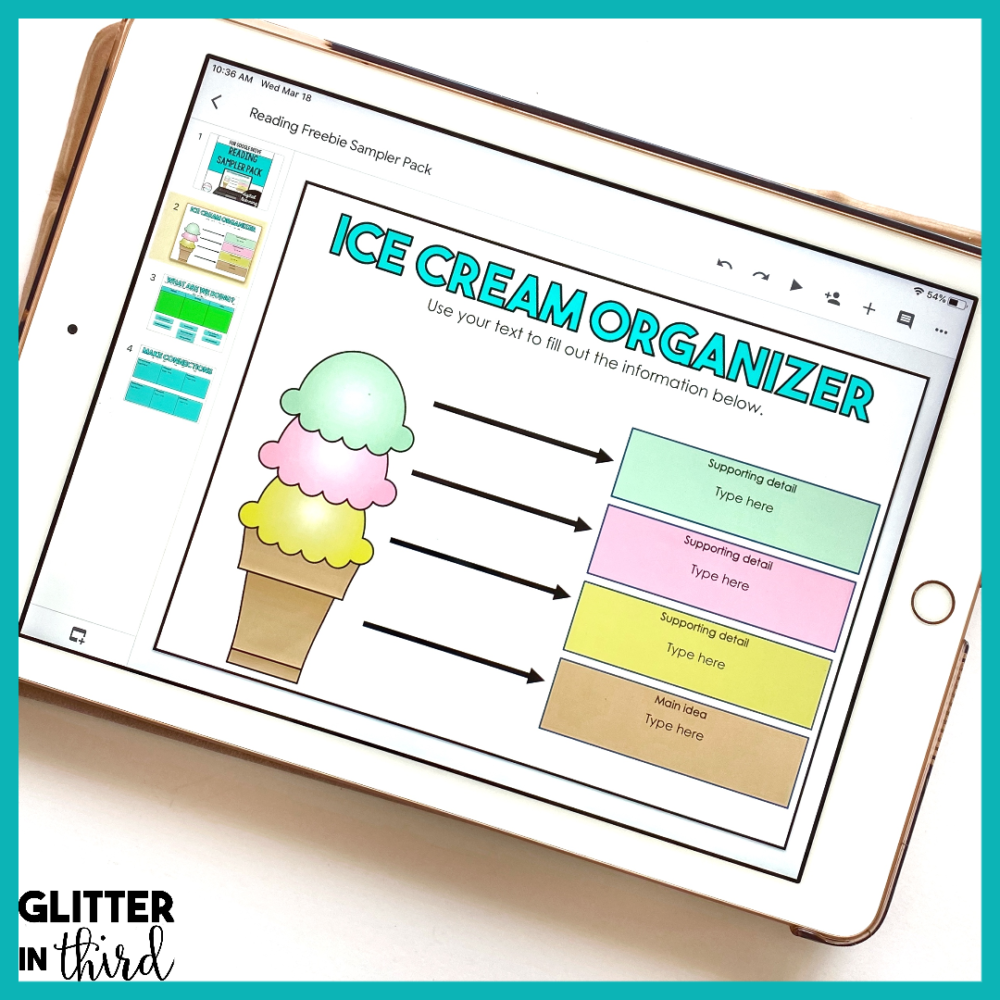
Click here to get the FREE reading graphic organizers for Google Drive sent immediately to your inbox!

Hey there, I’m Kelly! I I love helping teachers save time with technology and resources so they have more hours in the day to spend with family and friends. Take a look around to find new ideas that you can implement in your classroom today!